Database System Project
in this blog post I will be explaining the final project that I have made with my group. The people that I worked with for this project are Arnold Widjaja and Nixon Louis. The three of us have made a working program to run on a small business that sells footwear using MySQL database and Visual Basic.
First, we designed a database to decide how many tables we are going to use and make the contents as minimal as possible. We ended up with 8 tables and their datas which are :
Branch(BranchID, Address, City)
Primary Key BranchID
Auto Increment BranchID
Staff(StaffID, Name, Age, Gender, BranchID, PhoneNum)
Primary Key StaffID
Foreign Key BranchID references Branch(BranchID)
Auto Increment StaffID
Wearables(ID, Type)
Primary Key ID
Increment ID
Sneakers(SneakerID , Brand, Model, Price, Size, Stock, BranchID,TypeID)
Foreign Key BranchID references Branch(BranchID)
Foreign Key TypeID references Wearables(ID)
Sandals(SandalID , Brand, Model, Price, Size, Stock,BranchID, TypeID)
Foreign Key BranchID references Branch(BranchID)
Foreign Key TypeID references Wearables(ID)
Loafers(LoaferID , Brand, Model, Price, Size, Stock, BranchID, TypeID)
Foreign Key BranchID references Branch(BranchID)
Foreign Key TypeID references Wearables(ID)
Sport Shoes(SportID , Brand, Model, Price, Size, Stock, BranchID, TypeID)
Foreign Key BranchID references Branch(BranchID)
Foreign Key TypeID references Wearables(ID)
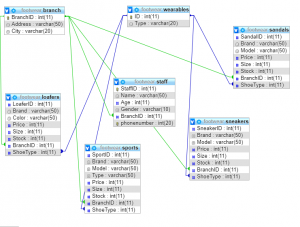
After creating our database, we connected it to visual basic and created our program that is able to read, write, delete and update our database which we will show below.

This is the home page of the program. Clicking the start button will redirect us to the main page.
.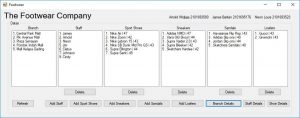
In the main page, the viewer can see a summary of all the data that are in our databases. From this page. we can go to 8 different pages that are used toeither add items to the database or see details for each category. We can also delete items from this page by selecting one of the items from the table and click the delete buttons below the table.search
A feature that we added in the main page is that for each footwear that are shown, there are numbers on the right that represents the size of the footwear. If one of the shoes with a particular size has no stock, that shoe with the size will not be shown in this table so we can have a look on what is available. If we need more information about the footwear, we can go to shoe details to see specifically on their information.
Add Section << header >>

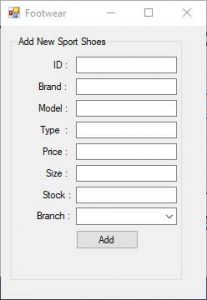
To add stuff, first we need to decide what we want to add and click the correct option. So if we want to add staff, we need to click “Add Staff”. In these “Add” pages, we can add a specific item to our database by typing in the information about the footwear. After adding a footwear, a staff members, or a branch, the viewer needs to refresh the main page so that the data will be shown.
For the option to add branch, we decided to put it on the branch details section because a regular staff should not have access to it and we decided to hide it and not put it in the main page.
Details Section << header >>
Branch
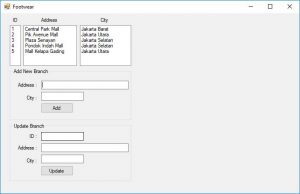
On this page, each brand will be listed under branchID, Address and City, and we also have the option to add or update the branch. To update, we need tofill with the ID we want to change and fill in the new information for the address and city to update.
Staff
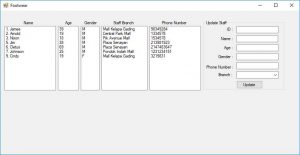
On this page, each staff will be listed under name, age, gender, staff branch and phone number. We can also update on this page by filling the old id and fill the new information.
Shoes
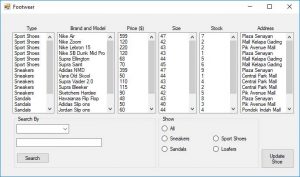
On this page, each footwear will be listed by type, brand and model, price, size, stock, and the place where it is stored.
If there are too much data on the list boxes, we have 2 options to reduce the amount of data. We can sort by choosing the category from the list box or we can also search by using the box on the left to choose which category we want to search by and type the search.
Recent Comments